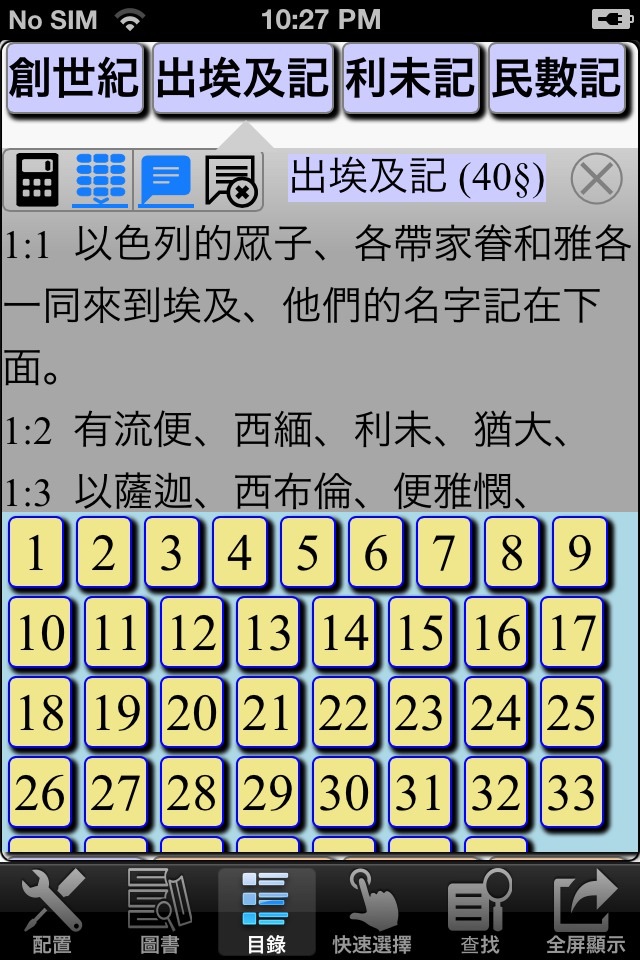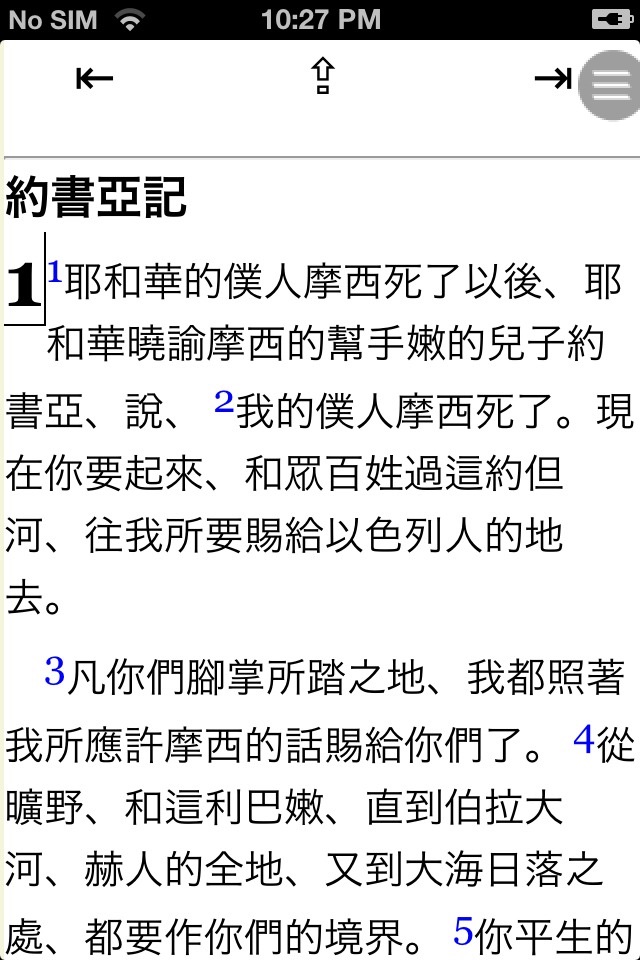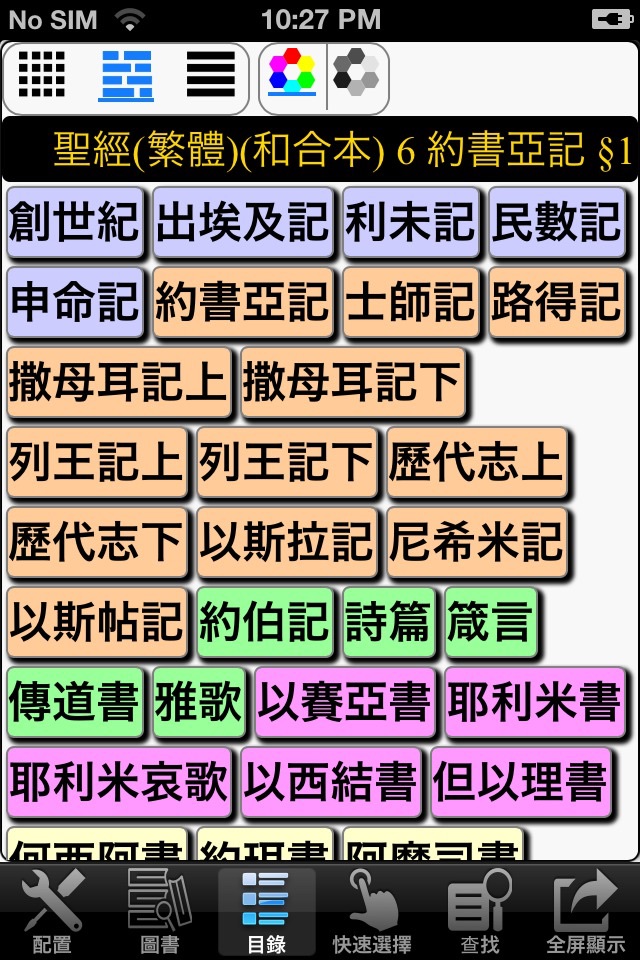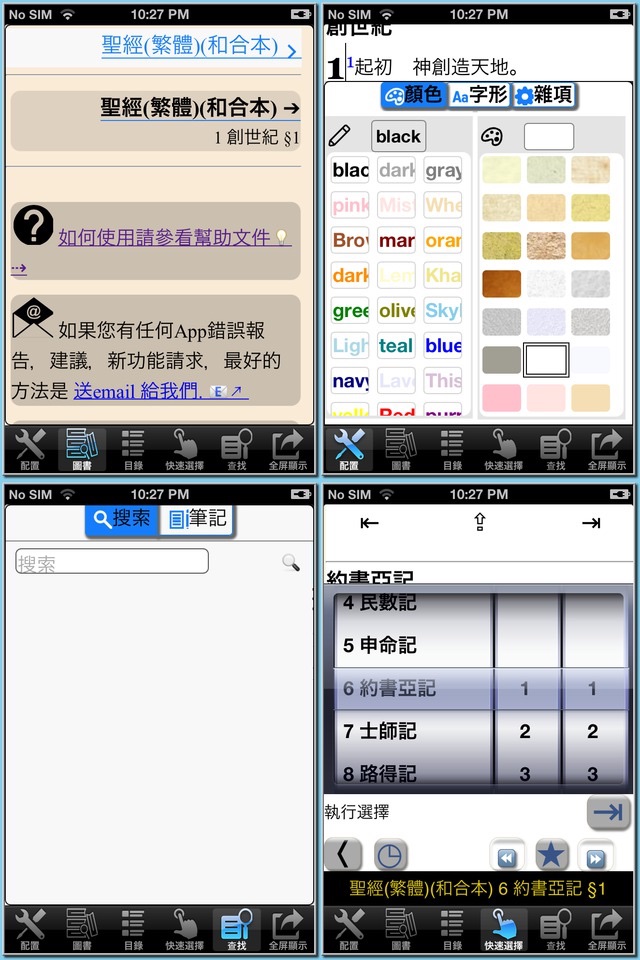
請在 App Store 中輸入 "loudReader" 來查看LoudReader 所出版的中文圖書:
世界銷售量第一名圖書 - 聖經 (和合本 簡繁)
世界銷售量第二名圖書 - 天路歷程 (簡繁)
聖經故事 (簡繁)
寓言童話 (簡繁)
四大名著 (簡繁)
"中國古典文學大合集", 包含57本中國古典文學作品,如三言兩拍,四大譴責小說,歷史通俗演義,各種神話,筆記小說等.
十三经(簡繁)
四书五经 (簡繁)
道德經 (簡繁)
"笑林廣記"
明清通俗小說 (簡繁)
"二十六史", 二十六部史書,四千多卷. 為中國文化的精粹, 中國人必備之圖書.
本程序包含和合本繁體版圣经.
本程序采用印刷圣经所采用的分段式显示, 比分节显示更符合人们的阅读习惯.
LoudReader 是创新性的iPhone 阅读程序, 它具有以下先进功能:
* 专为iPhone 而做的存储优化, 存储相同的图书比其它程序节省超过30%的空间.
* 全屏幕阅读支持. LoudReader 只在用户需要时显示控制对话框, 而其它iPhone 阅读程序显示控制始终占用宝贵的屏幕.
* 使用HTML显示图书的多种字体, 优于其它程序的单一字体文本显示方式.
* 页内卷动控制帮助读者在长页面内快速移动到任意位置
LoudReader, an advanced iPhone reader application, provides the following important customer benefits:
* True full screen reading mode
* Real time font/font size and color/texture previews allow you to select fonts and colors and see in real time what pages would look like
– Support all iPhones available fonts
– Support different font size
– Support 70+ font color /background color/texture
* Continuous reading experience (One tap for page down/up; Left/right swipe to next/previous chapter/story)
* Portrait and landscape reading mode
* Remembers the last reading location (exact book, chapter and scroll position)
* Quick scrolling navigation between chapters/stories to provide an overview of the entire book
* Quick reference feature and web browser type functions maintain users browser history
* Displays rich formatted HTML book (NOT plain text)
* Quick and easy access to the Reader Instruction/Help
LoudReader User Instructions:
* Each chapter/story is displayed in a continuous page, use finger to scroll the page down/up to read:
- One tap on the top 1/4 of the screen to page up
- One tap on the bottom 1/4 of the screen to page down
- Swipe Left to the next chapter
- Swipe right to the previous chapter
* Double tap on the screen to pop up the control panel to access chapter navigation/ font / font size/ font color / background color/background texture
– use picker to choose a chapter and tap on the bottom blue arrow → to read
- Tap the "tool/setup" button for font / font size / font color / background color/background texture
- Tap the “?” button for Reader Instruction/Help
- Tap the bottom left "i" button to access the book content index page
* Tap the book icon on the top left of the content index page to access other books in a multi-book application